Tomasz Łuczak
FotoKilof
[TOC]
Introduction
GUI for the common used ImageMagick functionality for processing pictures.
Conversions
- scaling/resize, but keep proportion,
- crop, three method to select crop,
- text annotation, inside or outside of picture (mems generator)
- border around picture,
- rotation,
- black-white or sepia,
- contrast inxrease/decrease or normalize or histogram stretching,
- color normalize: auto-level or equalize,
- mirroring picture: horizontal and vertical
- adding logo image o picture.
Functionality:
- processing JPG, PNG, SVG and TIF images,
- conversion into JPG, PNG and TIF format,
- processing copy of picture, originals are safe,
- processing single file or whole directory,
- make screenshots (Linux) or get picture from clipboard (Windows, MacOS)
- display selected tools,
- tools selection,
- preview orignal and result,
- resize custom (pixels or percent) or predefined: FullHD, 2k, 4k,
- crop selection via click on preview or coordinates,
- crop coordinates:
- two corners (upper left and lower right),
- upper left corner and width plus height,
- gravity, width plus height plus offset,
- text: color, font and size selection and position (absolute or gravity),
- predefined rotation: 90, 180 and 270 degree or custom,
- customized sepia,
- equalize by channel,
- contrast between -3 and +3,
- customized contrast stretching,
- histograms of original and result pictures,
- fast file navigation: First, Prev, Next, Last,
- own command editor,
- own command can be composed from executed commands,
- is possible to use other ImageMagick commands, eg. -gaussian-blur,
- logging conversion and internal messages,
- GraphickMagick is supported partialy.
- fast navigation by
<Home>,<End>,<PgUp>,<PgDn>keys.
Screenshots
Linux



Mac OSX

Windows
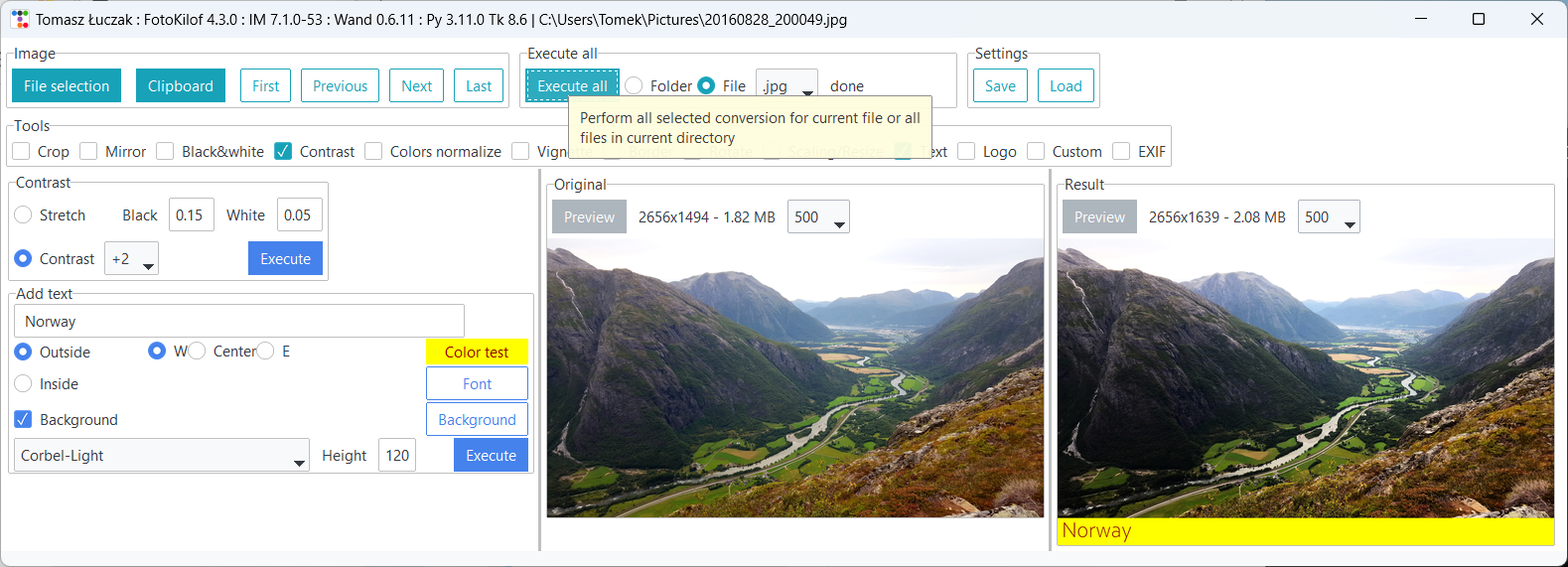
How to use it
Basic operations
- Select image file,
- Buttons Previous, Next, First, End (or keys
<Home>,<End>,<PgUp>,<PgDn>) will navigate between pictures in current directory, - Buttons Preview open picture in default browser
Perform single conversion
- Select required conversion (eg. Scaling)
- Select rotate angle eg. 90,
- Click Execute
Perform multiple conversion in one time
- Select required conversion (eg. Scaling and Border)
- Select rotate angle eg. 90,
- Type width of border, and choose a color,
- Click Execute All to perform every selected conversions.
Przetwarzanie wszystkich plików w katalogu
- Select one image from directory
- Try conversions as described above
- Select Folder,
- Click Execute All to perform every selected conversions for every pictures in directory.
Make screenshots
Linux
- Click button Screenshot,
- Click (select) window for screenshot,
- or Click and drag for selection rectangle for screenshot.
Windows, MacOS
- Picture is grabbed from Clipboard,
- Click button Clipboard to grab picture
Common
- Taken picture appear in preview in FotoKilof.
- Screenshot are automatically saved in directory $TMP/%Y-%m-%D, eg. /tmp/2020-12-26.
- Result picture is saved in sudirectory FotoKilof.
Configuration
- Button Save save current settings (from every tools) into file ~/.fotokilof.ini.
- Button Load restore settings from file ~/.fotokilof.ini.
- Configuration from file is read during every opening FotoKilof.
Picture conversion
Resize
Scaling/resize, but keep proportion. Resize can use custom or predefined values: FullHD, 2k, 4k. Percent means percent size of original picture.
Crop
Cut rectangular region of the image.
Crop methods:
- two corners (upper-left and lower-right),
- upper-left corner and width plus height,
- gravity, width plus height plus offset.
Remember that upper-left coordinates of original picture are (0, 0).
Coordinates is possible to type in fields or select via click on preview.
Preview button will show crop rectangle on preview.
Text
Annotate an image with text. Is possible to choose color, font and size. Additionaly is possible to setup background with own color.
Coordinates are given as gravity plus offset or by select absolute pisition (select by left mouse button on preview).
Rotate
Predefined dvalues: 90, 180 and 270 degrees. In Custom comands is possible to type any degree.
Border
Surround the image with a border of color. Is possible to choose color and type width of border (in pixels).
Black-white/Sepia
Black-white
Convert image to grayscale
Sepia
simulate a sepia-toned photo.
Specify threshold as the percent threshold of the intensity (0 - 99.9%). Advice from ImageMagick documentation: a threshold of 80% is a good starting point for a reasonable tone.
Colors normalize
AutoLevel
Automagically adjust color levels of image
Equalize
Perform histogram equalization on the image channel-by-channel.
Contrast
Contrast
Enhance or reduce the image contrast. Range is beetween -3 and +3.
Contrast stretch
Increase the contrast in an image by stretching the range of intensity values.
Normalize
Increase the contrast in an image by stretching the range of intensity values.
Histogram
Histogram can be displayed on demand (because is time consumig)
Custom conversion
By execute conversion, command are written into Custom box, where we can build own conversion from pieces in own order with own parameters (e.g. rotation angle). Is possible to use almost all command of convert program (ImageMagick).
Installation
As pypi package
python3 -m pip install --upgrade fotokilof
Requirement
- FullHD screen for comfort work
- ImageMagick - home page: https://imagemagick.org/ or GraphicsMagick
- Windows, Linux, MacOS X, BSD
Run
fotokilof
Thanks
- Friends - some ideas and testing,
- Max von Forell - German translation,
- Bozhidar Kirev - Bulgarian translation,
- Alexander Ignatov - Bulgarian translation,
- Afif Hendrawan - Indonesian translation,
- Sebastian Hiebl - python packaging,
- Matt Sephton - ideas for packing gui,
- emsspree - update german translation, jpeg,
- Olm - testing on Windows.
License
MIT License
Copyright (c) 2019-2021 Tomasz Łuczak, TeaM-TL
Permission is hereby granted, free of charge, to any person obtaining a copy of this software and associated documentation files (the “Software”), to deal in the Software without restriction, including without limitation the rights to use, copy, modify, merge, publish, distribute, sublicense, and/or sell copies of the Software, and to permit persons to whom the Software is furnished to do so, subject to the following conditions:
The above copyright notice and this permission notice shall be included in all copies or substantial portions of the Software.
THE SOFTWARE IS PROVIDED “AS IS”, WITHOUT WARRANTY OF ANY KIND, EXPRESS OR IMPLIED, INCLUDING BUT NOT LIMITED TO THE WARRANTIES OF MERCHANTABILITY, FITNESS FOR A PARTICULAR PURPOSE AND NONINFRINGEMENT. IN NO EVENT SHALL THE AUTHORS OR COPYRIGHT HOLDERS BE LIABLE FOR ANY CLAIM, DAMAGES OR OTHER LIABILITY, WHETHER IN AN ACTION OF CONTRACT, TORT OR OTHERWISE, ARISING FROM, OUT OF OR IN CONNECTION WITH THE SOFTWARE OR THE USE OR OTHER DEALINGS IN THE SOFTWARE.